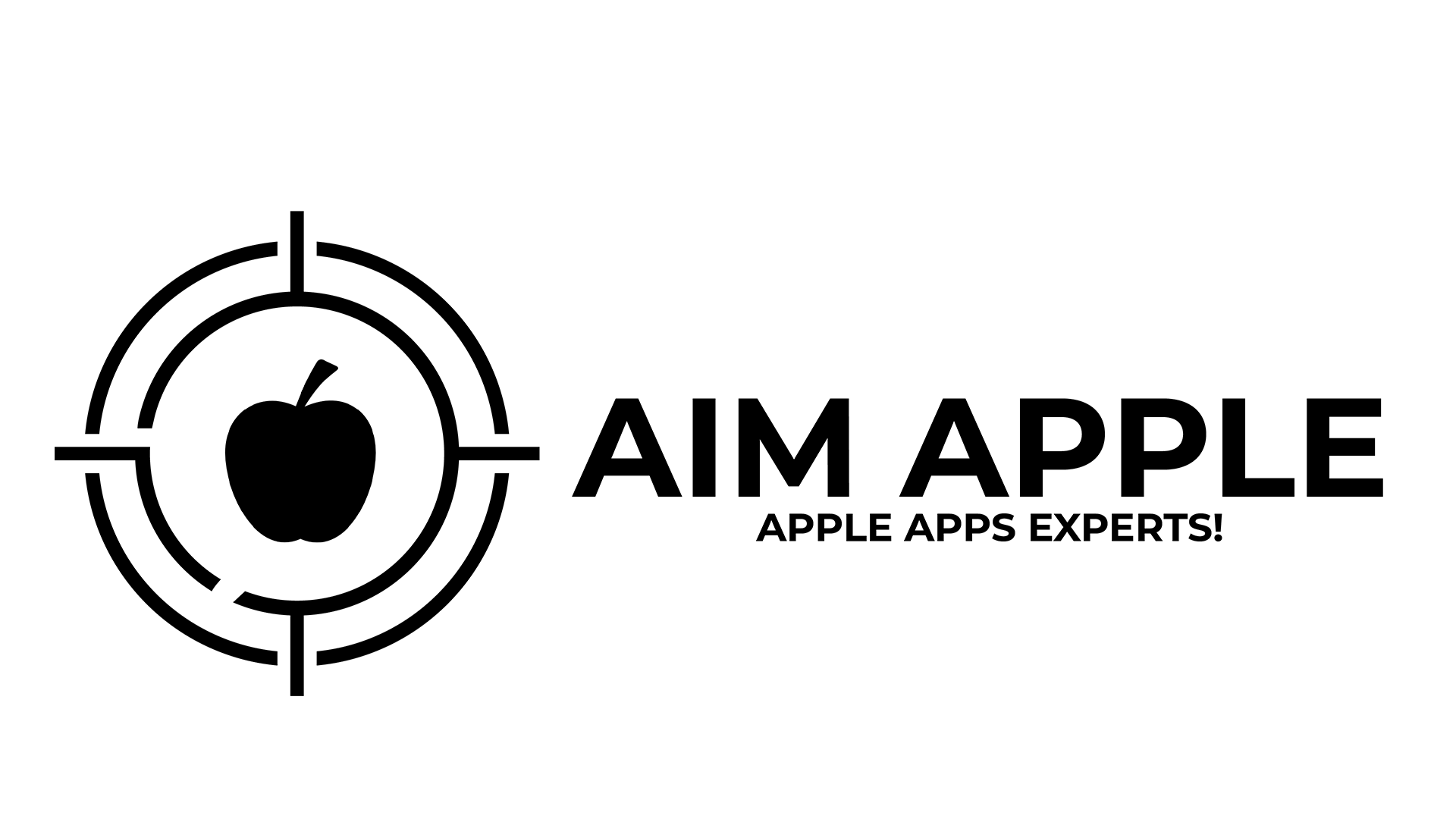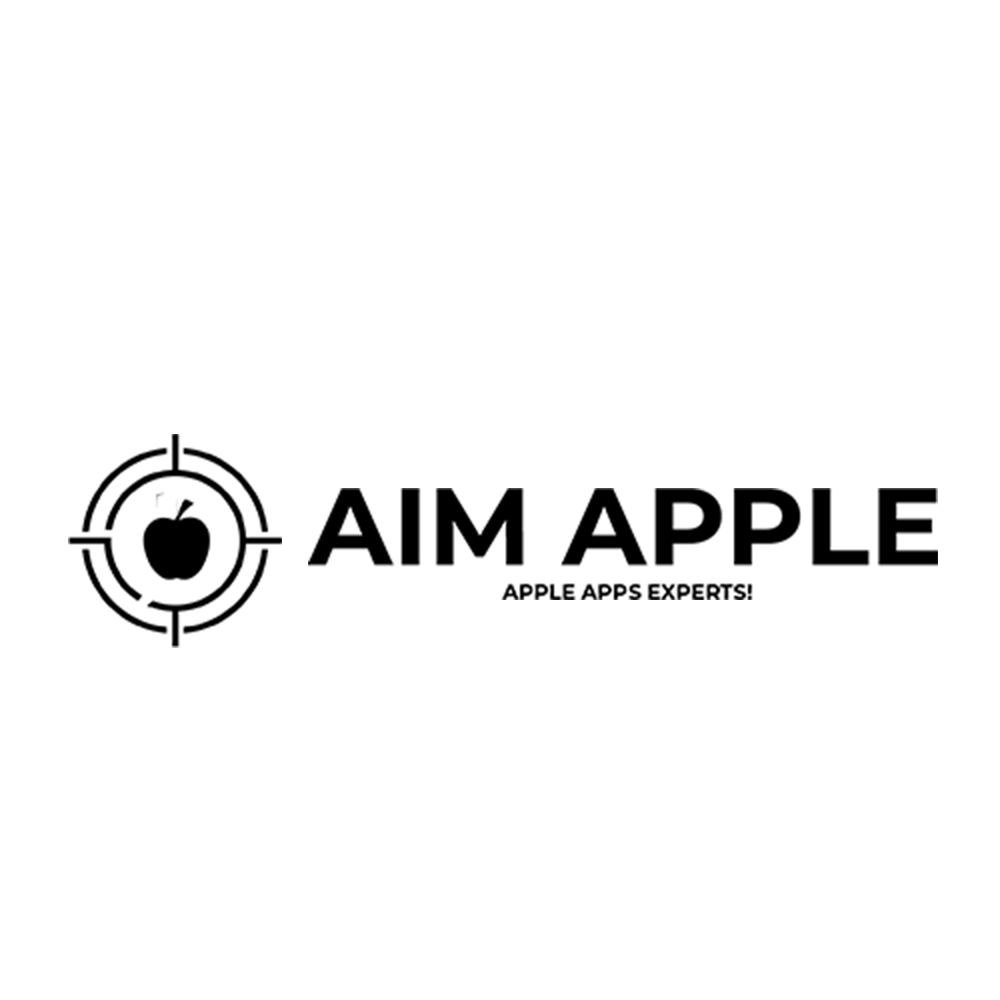Unlock the power of OBS Studio with our comprehensive guide on OBS Studio for Mac! In this video, we’ll walk you through the essentials of using OBS Studio to record your Mac screen, complete with voiceover and more. Whether you’re a beginner or looking to enhance your recording skills, OBS Studio for Mac is the ultimate tool for capturing high-quality videos and live streaming. Discover tips and tricks for setting up your screen, adding audio, and integrating Face Cam with OBS Studio. Learn how to go live and make the most of OBS Studio today!
🎥 CHECK OUT OUR OTHER VIDEOS
https://youtu.be/pswFR_LrKhg
https://youtu.be/o9J77pbqvaU
https://youtu.be/nkXMnWsaMWk
ABOUT OUR CHANNEL
Latest tips, tricks, and how-to videos for iPhone, iPad, and Mac users
Check out our channel here:
https://www.youtube.com/@AimApple
✅ Don’t forget to subscribe!
FOLLOW US ON SOCIAL MEDIA
Get updates or reach out to Get updates on our Social Media Profiles!
📸 Instagram: https://www.instagram.com/aimapple1/
📘 Facebook: https://www.facebook.com/aimapple01/
🐦 Twitter: https://twitter.com/aimapple01
🔗 LinkedIn: https://www.linkedin.com/company/aim-apple
Chapters📖
00:00 Overcome Limitations!
00:27 Why Use OBS Studio?
00:57 Requirements
01:16 Downloading OBS Studio
01:52 Setting Up the Canvas in OBS
02:46 Adding Scenes and Sources
03:58 Fitting the Screen to Canvas
04:44 Adding a Face Cam Video
05:24 Adding Your Microphone
05:58 Setting Up Recording
06:22 Setting Up Streaming in OBS Studio
08:07 Set up for both!
#obsstudio #screenrecorder #macos